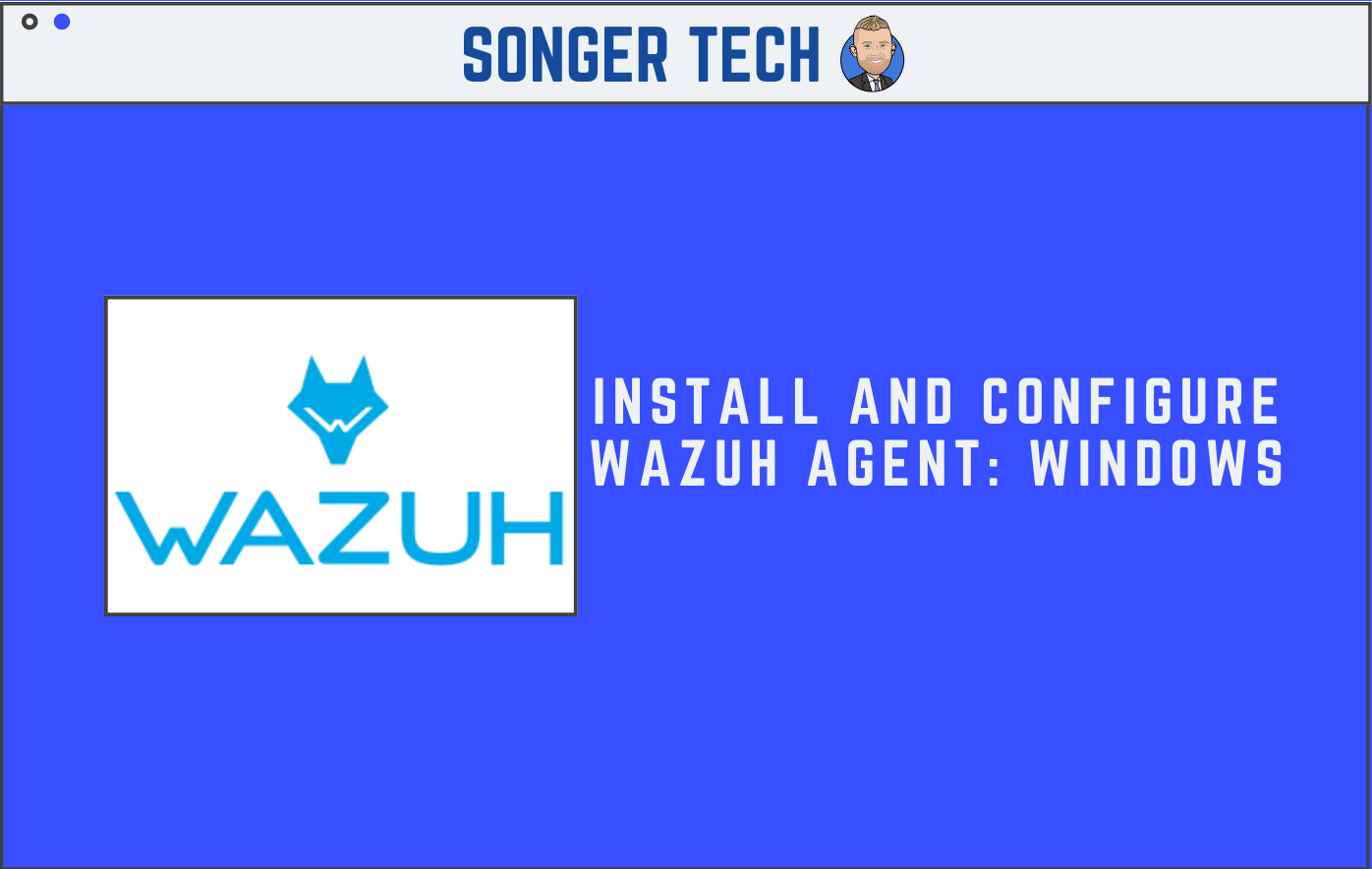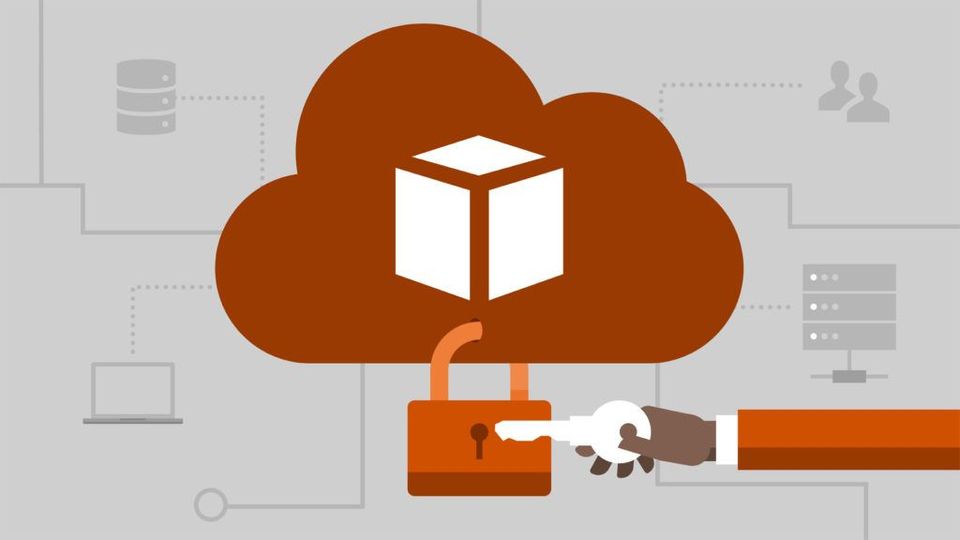Step 1 - Deploy a Windows Wazuh Agent

Copy and Paste the Enrollment Command
Step 2 - Open Windows Terminal
Open a Powershell Tab

Step 3 - Paste on PowerShell

Step 4 - Generate Authorization Key for Agent
Agent Authorization Command
$'C:\Program Files (x86)\ossec-agent\agent-auth.exe' -m <IP Address>

Results

Step 5 - Open Wazuh GUI from "Program Files (x86)"
Wazuh Agent Path
C:\Program Files (x86)\ossec-agent\
Double Click on "win32ui"

"Yes" on User Account Control for Wazuh

Step 6 - Check Wazuh Agent Manager Fields

Step 7 - Start Wazuh Agent Manager

Step 8 - Go to Wazuh Portal to Check Agents