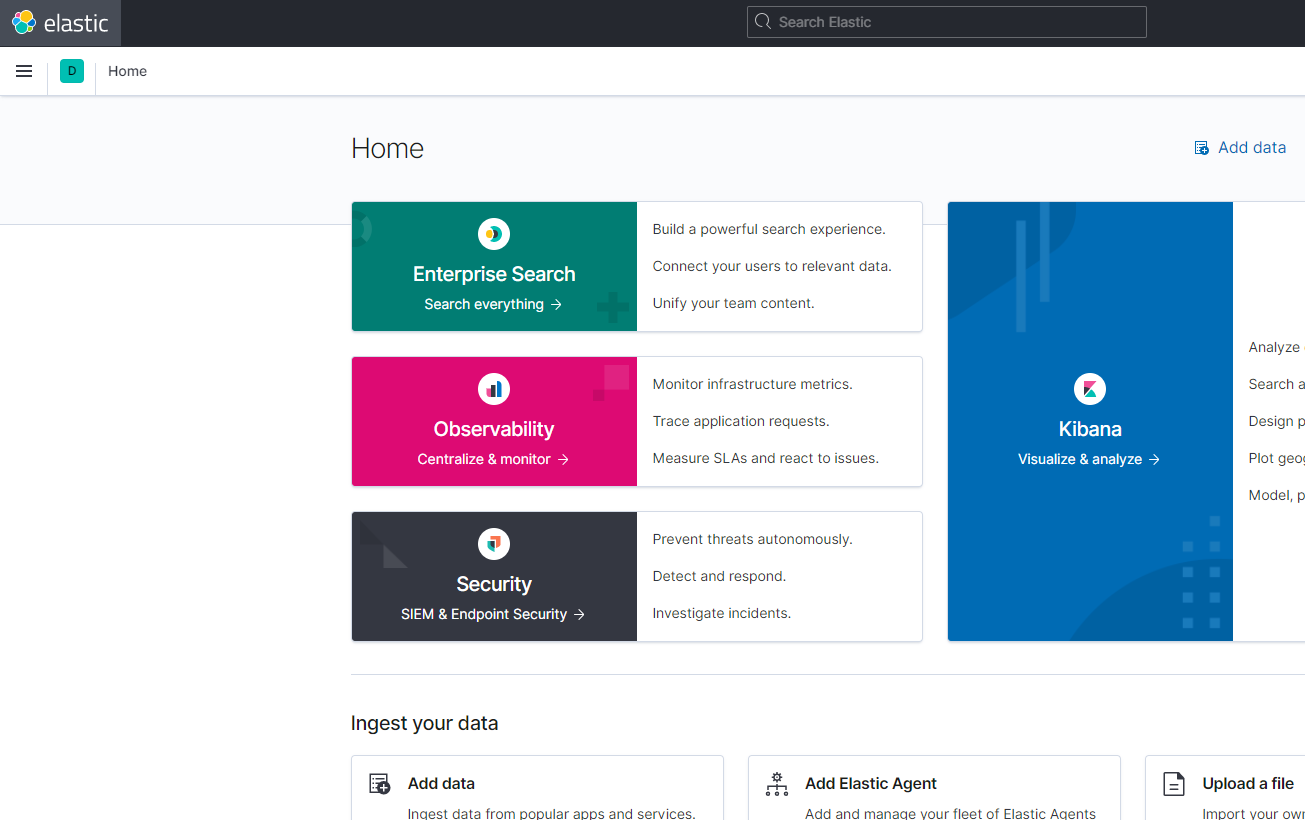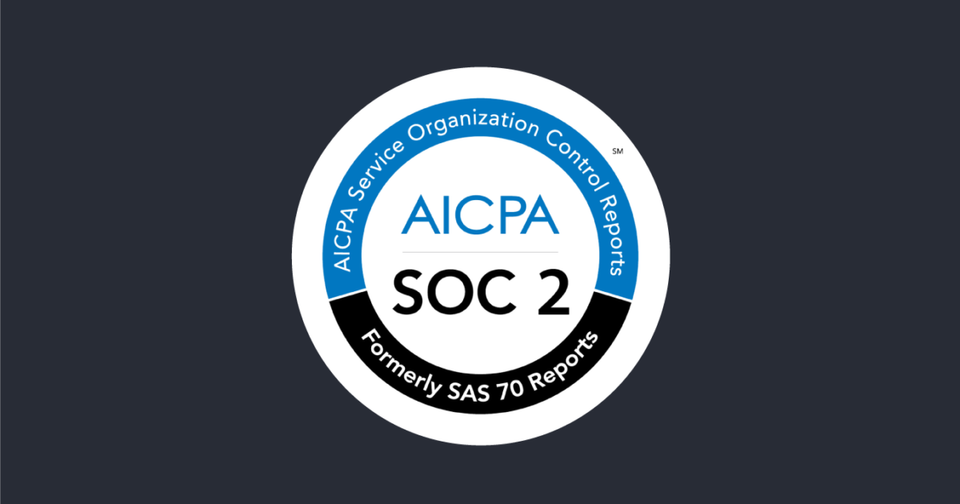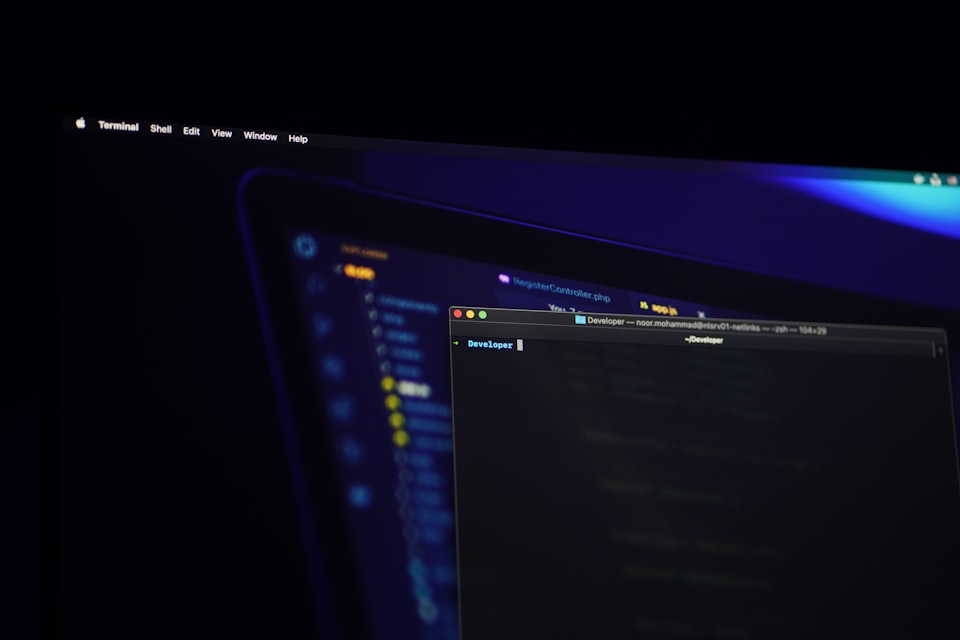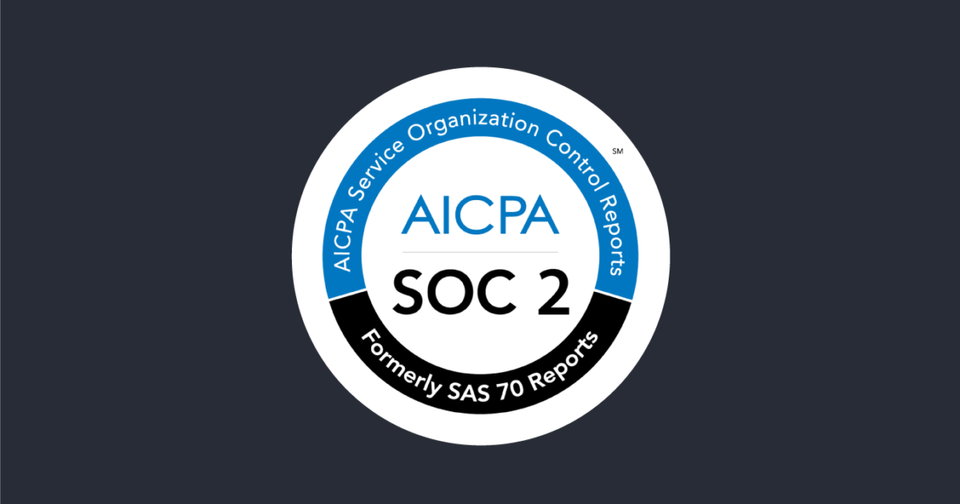How to Install ELK on Ubuntu 20.04
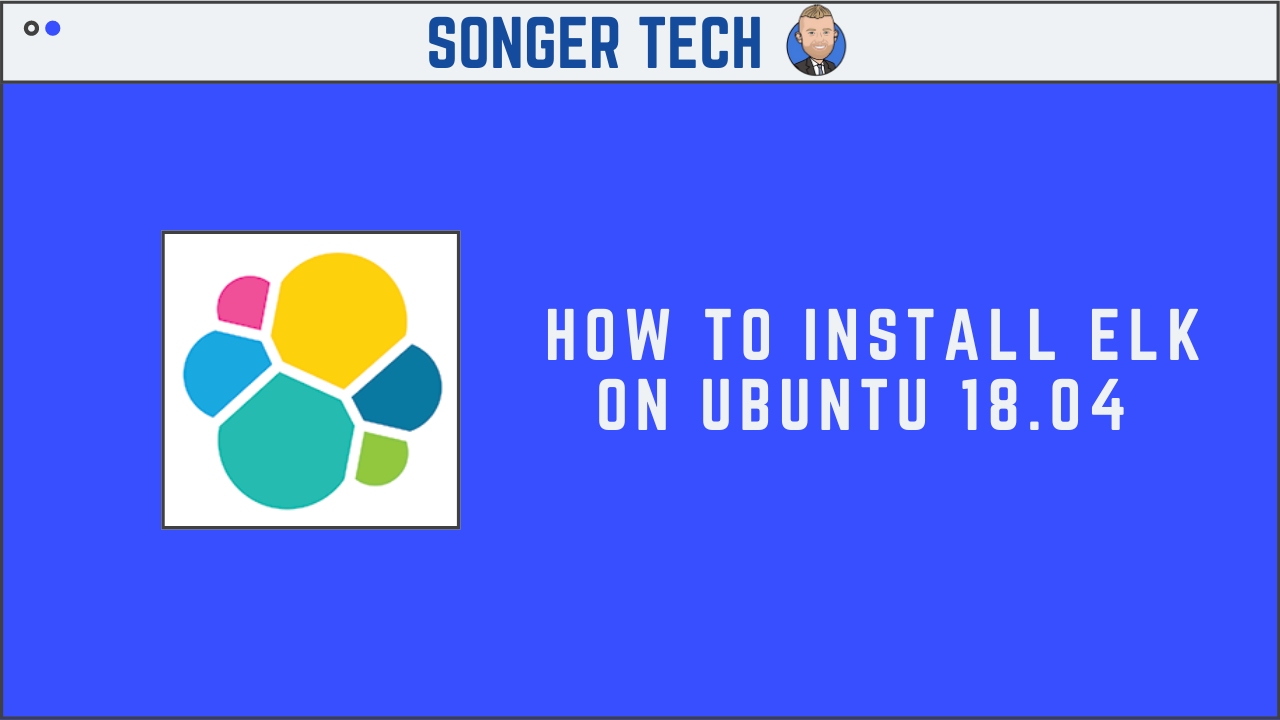
Elasticsearch, Logstash, Kibana (ELK) allows for managing large amounts of log data on Ubuntu 20.04 Focal Fossa. The ELK stack combines Elasticsearch, Logstash, and Kibana, which are open source tools that work in tandem to provide you with the ability to manage log data from a convenient graphical web interface.
I'll show you the steps required to get ELK up and running on your Ubuntu 20.04 system.
| Category | Requirements Used |
|---|---|
| System | Ubuntu 20.04 |
| Software | ELK, Nginx,openjdk-11-jdk, wget, apt-transport-https, curl, gpgv, gpgsm, gnupg-l10n, gnupg, dirmngr |
Update and Upgrade Distro
apt-get update -y
apt-get upgrade -y
Install Required Dependencies
apt-get install openjdk-11-jdk wget apt-transport-https curl gpgv gpgsm gnupg-l10n gnupg dirmngr -y
Install and Configure Java
sudo apt -y install openjdk-11-jdkexport JAVA_HOME=/usr/lib/jvm/java-11-openjdk-amd64Elasticsearch
Add Elastic Repository
Download and install the PGP Key using wget command.
wget -qO - https://artifacts.elastic.co/GPG-KEY-elasticsearch | sudo apt-key add -Next is to add the Elasticsearch repository to the system:
echo "deb https://artifacts.elastic.co/packages/7.x/apt stable main" | sudo tee -a /etc/apt/sources.list.d/elastic-7.x.listInstall Elasticsearch
Update the apt packages and install the Elasticsearch by issuing the following command:
apt-get update
apt-get install elasticsearch -ysudo systemctl stop elasticsearchsystemctl enable elasticsearchConfigure Elasticsearch
Add Transport.host
echo 'transport.host: localhost' >> /etc/elasticsearch/elasticsearch.ymlAdd Transport TCP Port
echo 'transport.tcp.port: 9300' >> /etc/elasticsearch/elasticsearch.ymlAdd Network.host
echo 'network.host: localhost' >> /etc/elasticsearch/elasticsearch.ymlAdd http.port
echo 'http.port: 9200' >> /etc/elasticsearch/elasticsearch.ymlAdd discovery.type
echo 'discovery.type: single-node' >> /etc/elasticsearch/elasticsearch.ymlAdd setup.ilm.overwrite
echo 'setup.ilm.overwrite: true' >> /etc/elasticsearch/elasticsearch.ymlAdd JVM heap
echo '-Xms512m' >> /etc/elasticsearch/jvm.options
echo '-Xmx512m' >> /etc/elasticsearch/jvm.optionsReload and Start Elasticsearch
Start Elasticsearch at system startup:
systemctl daemon-reload
systemctl start elasticsearch
systemctl restart elasticsearchElasticsearch Status
systemctl status elasticsearchOutput:
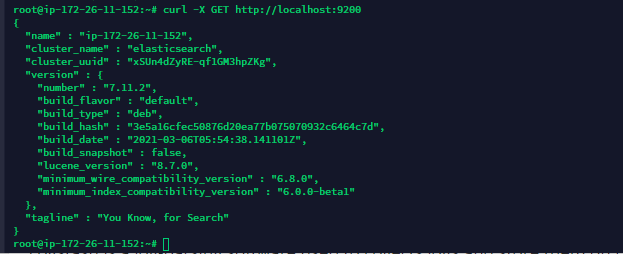
Logstash
Install Logstash
sudo apt install logstash -yStart Logstash at system startup:
systemctl daemon-reload
systemctl enable logstash
systemctl start logstashLogstash Status
systemctl status logstash
Output:

Kibana
Install Kibana
sudo apt install kibana -y
systemctl stop kibana
systemctl enable kibanaConfigure Kibana
Add Server.port
echo -e "server.port: 5601" >> /etc/kibana/kibana.ymlAdd Server.host
echo -e "server.host: $HOSTNAME" >> /etc/kibana/kibana.ymlAdd Elasticsearch.hosts
echo -e 'elasticsearch.hosts: ["http://localhost:9200"]' >> /etc/kibana/kibana.ymlReload and Start Kibana
systemctl daemon-reload
systemctl start kibanaKibana Status
Start Kibana at system startup:
systemctl status kibanaOutput:

Access Kibana
http://<IP Address>:5601