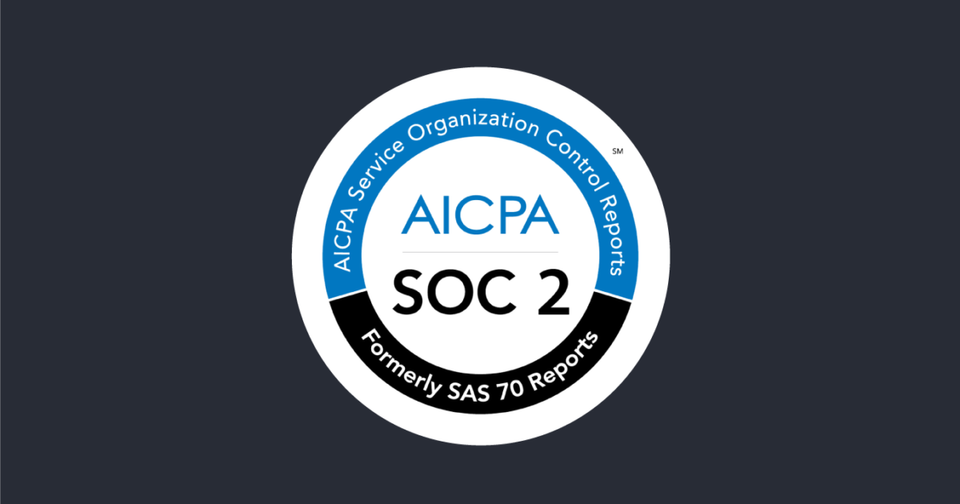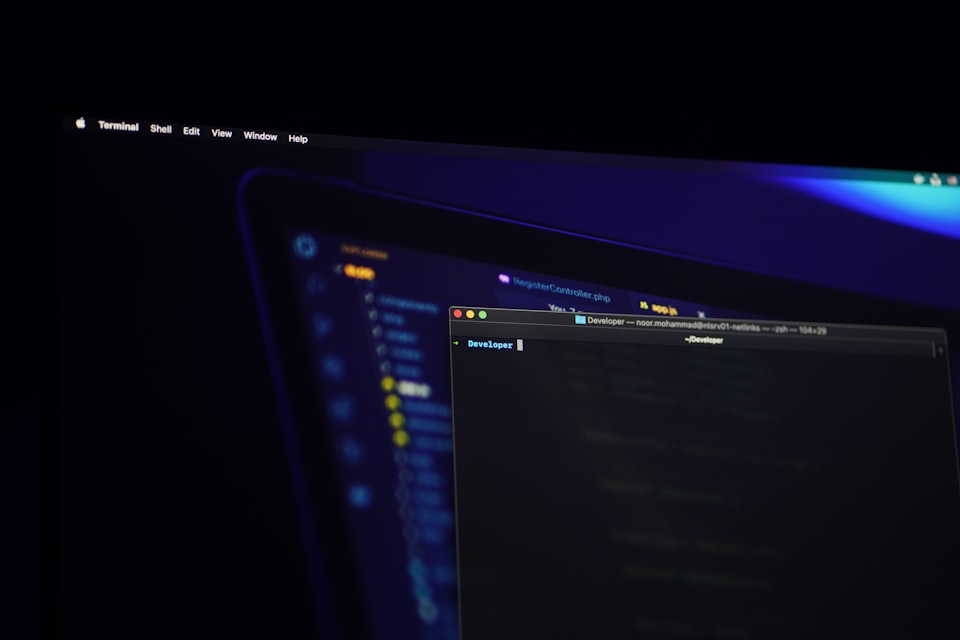Ensuring Compliance with Azure Policies
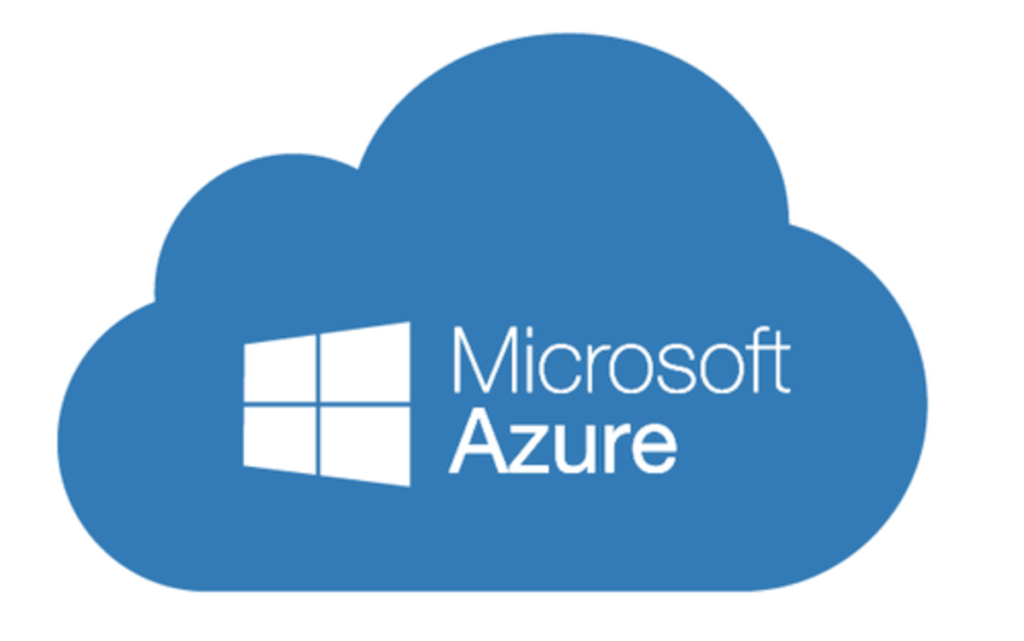
After this you will know how to create two common Azure objects, with a notation representing an auditable value. Then deploy a policy to report on that value before finally generating a report confirming the compliancy status.
CREATE TWO VIRTUAL NETWORKS

Create the first virtual network

Create a second virtual network

CREATE A TAG FOR EACH FOR EACH VIRTUAL NETWORK
Add a tag to PolicyVnet1


Add a tag to PolicyVnet2


CREATE A POLICY
Search for "Policy" in Azure Portal and go to the Policy Center.

Click on "Policy definition" and select "Require tag and its value"

Type Tag "Audit" and Value "Yes"

Now back on the "Compliance" you will see that new policy

After 15 minutes