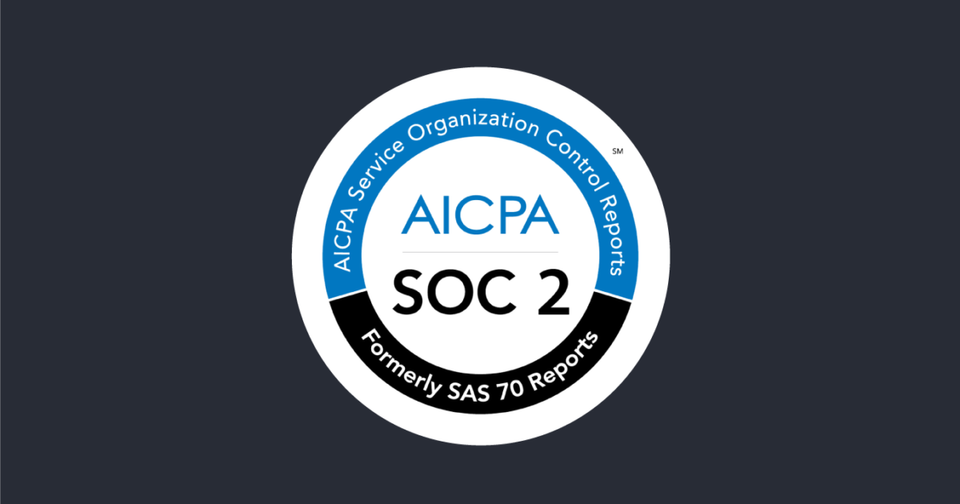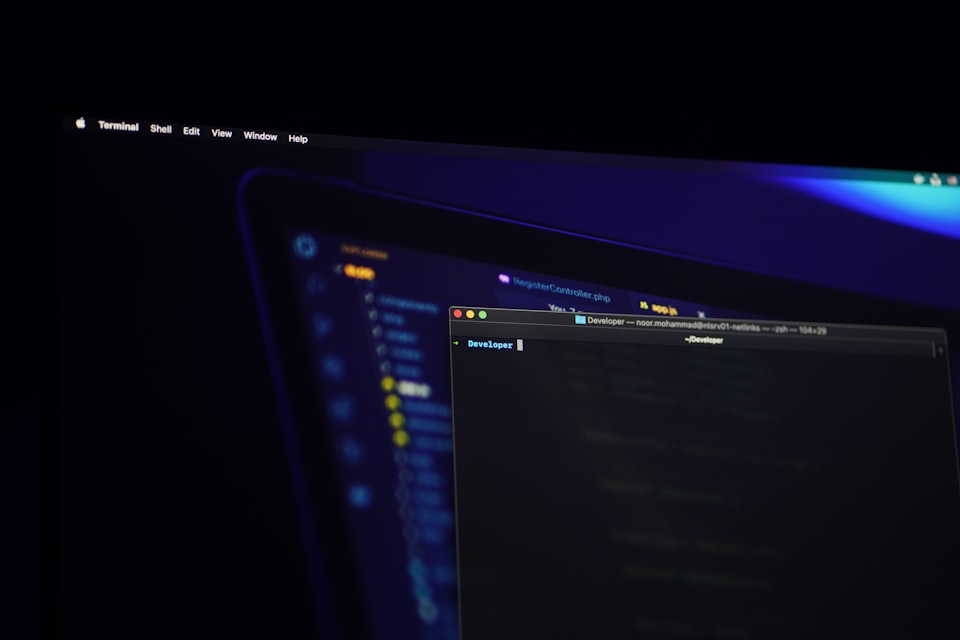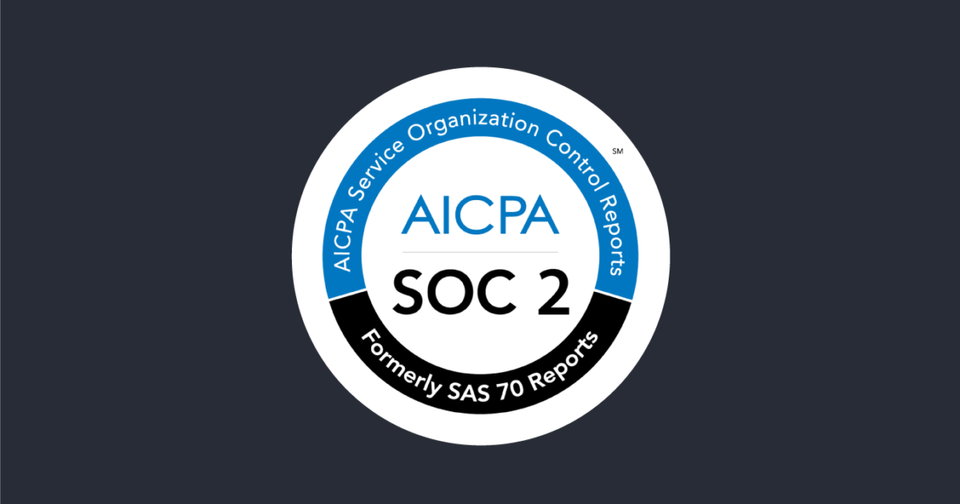Elasticsearch Snapshots with Azure Part 2: Adding Azure Secrets to Elastic Cloud
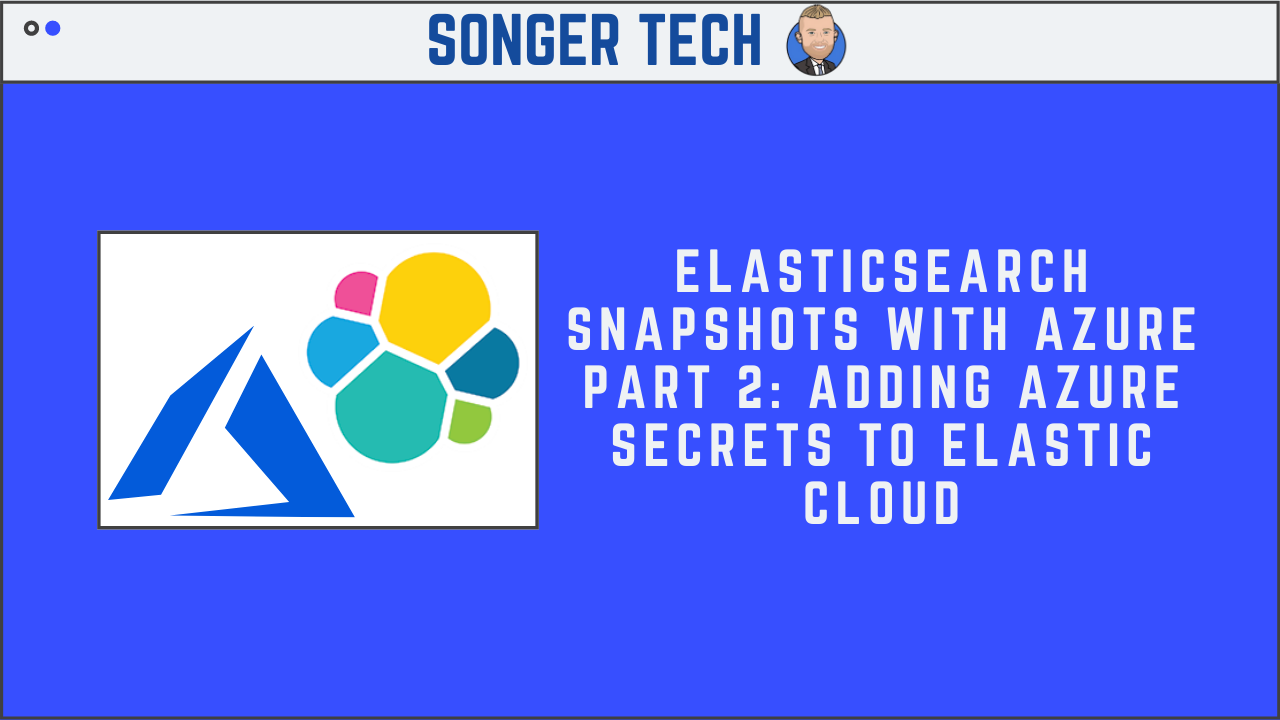
This assumes that the elastic instance is created in Azure.
Step 1 - Elastic Cloud Dashboard
Click on the deployment that you made

Step 2 - Select on "Security"

Step 3 - Click on "Add Settings"

Step 4 - Add the secret information
Type set to Single string, add the following keys and their values:
azure.client.secondary.account(Name of storage account)azure.client.secondary.key(One of the keys that you saved from part 1)

Step 5 - Security Keys