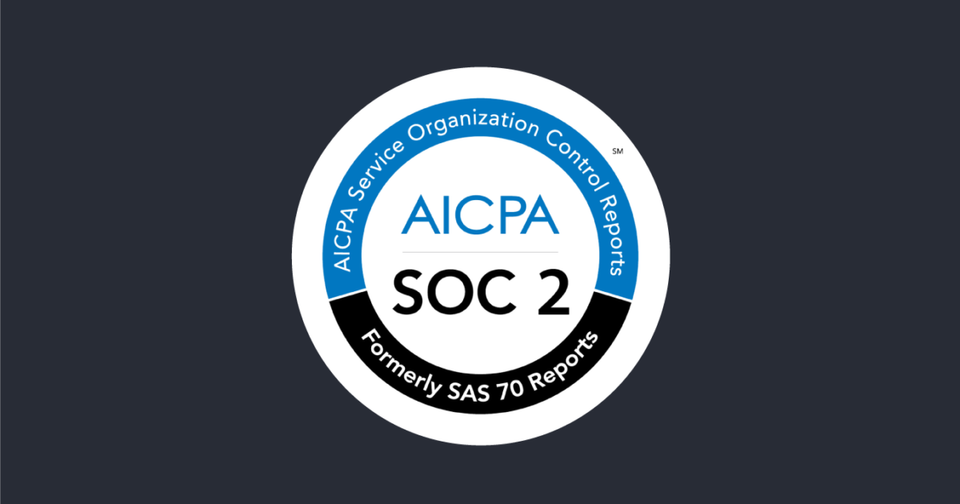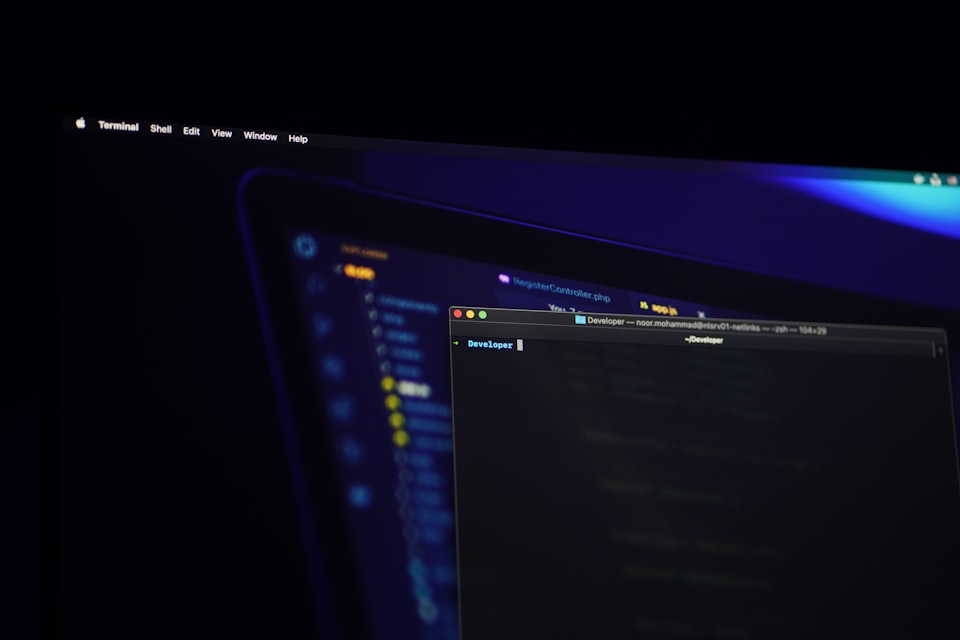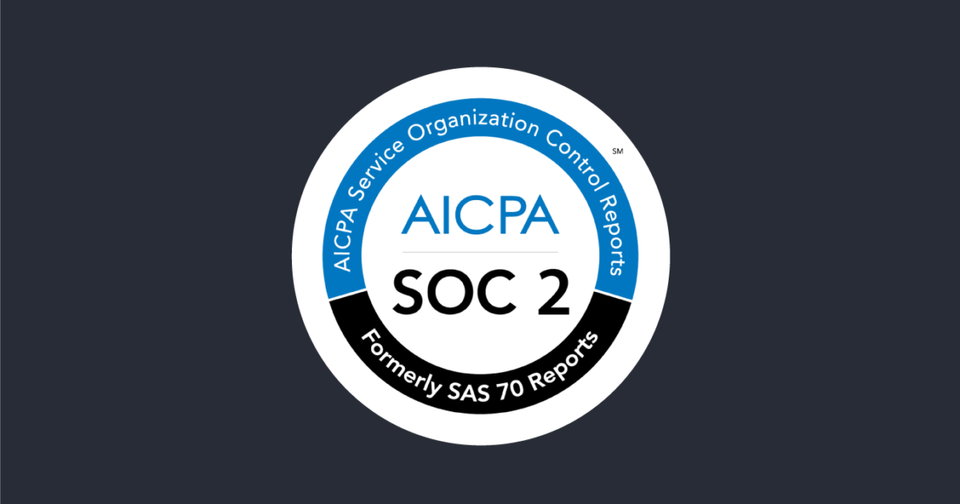Elasticsearch Snapshots with Azure Part 1: Setting Up Azure Blob
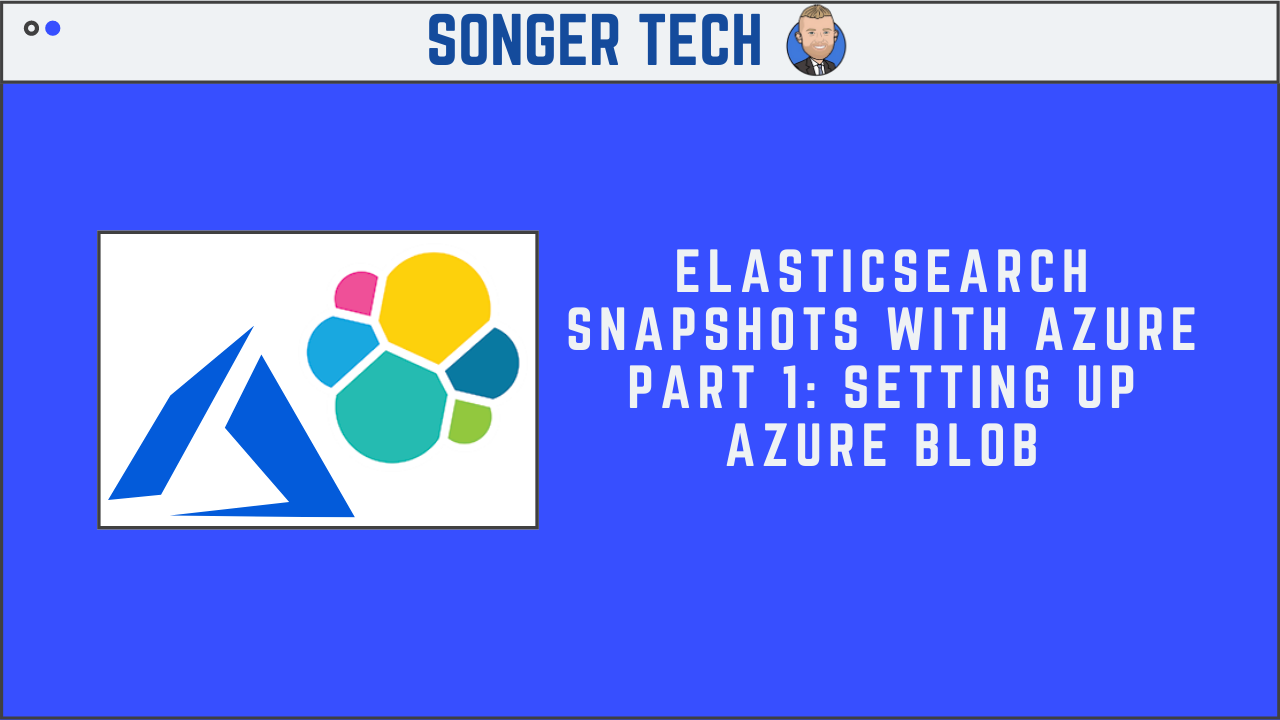
A elastic snapshot is a backup copy of a running Elasticsearch cluster. This snapshot can be of an entire cluster or specific indices and data streams within a particular cluster. There is a repository plugin that manages Elasticsearch snapshots. These snapshots are storable in various storage locations defined by the plugin.
This starts with the assumption that you've already created a resource groups in Azure.
Step 1 - Add Resource

Step 2 - Search for Storage Account

Step 3 - Create Storage Account

Step 4 - Storage Account Basics

Change 5 to "Locally-Redundant Storage (LRS)"
Step 5 - Review and Create

Step 6 - Validation Passed and Create

Step 7 - Go to New Resource

Step 8 - Select "Containers"

Step 9 - Create New Container

Step 10 - Name New Container and Create

Step 11 - Select "Access Keys"

Step 12 - Document Key Information for Later

You can regenerate new keys by pressing the refresh symbol