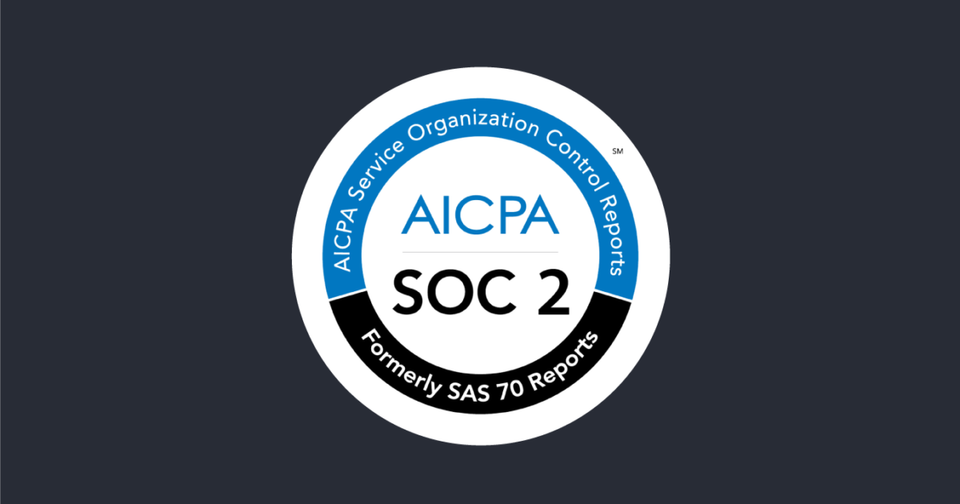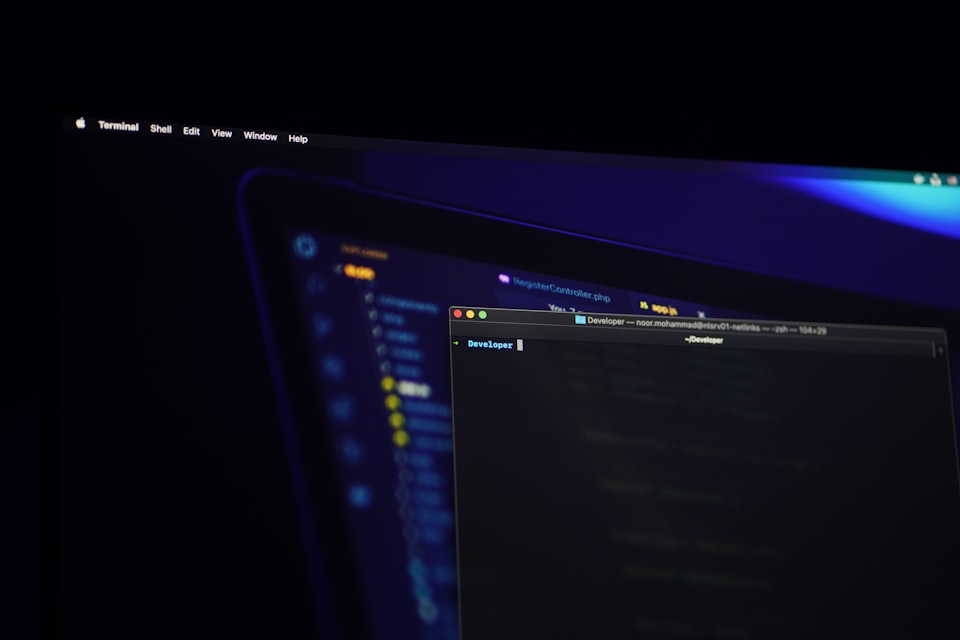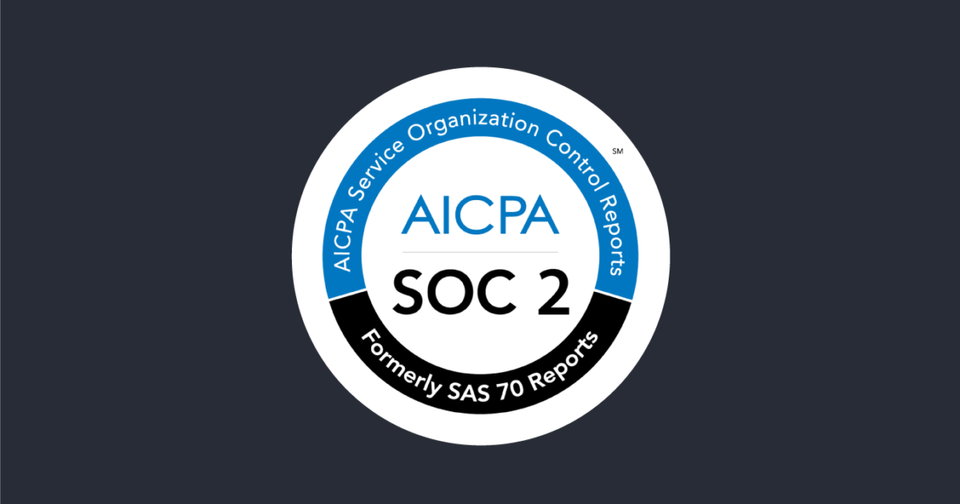Add Payment Method to Azure Portal
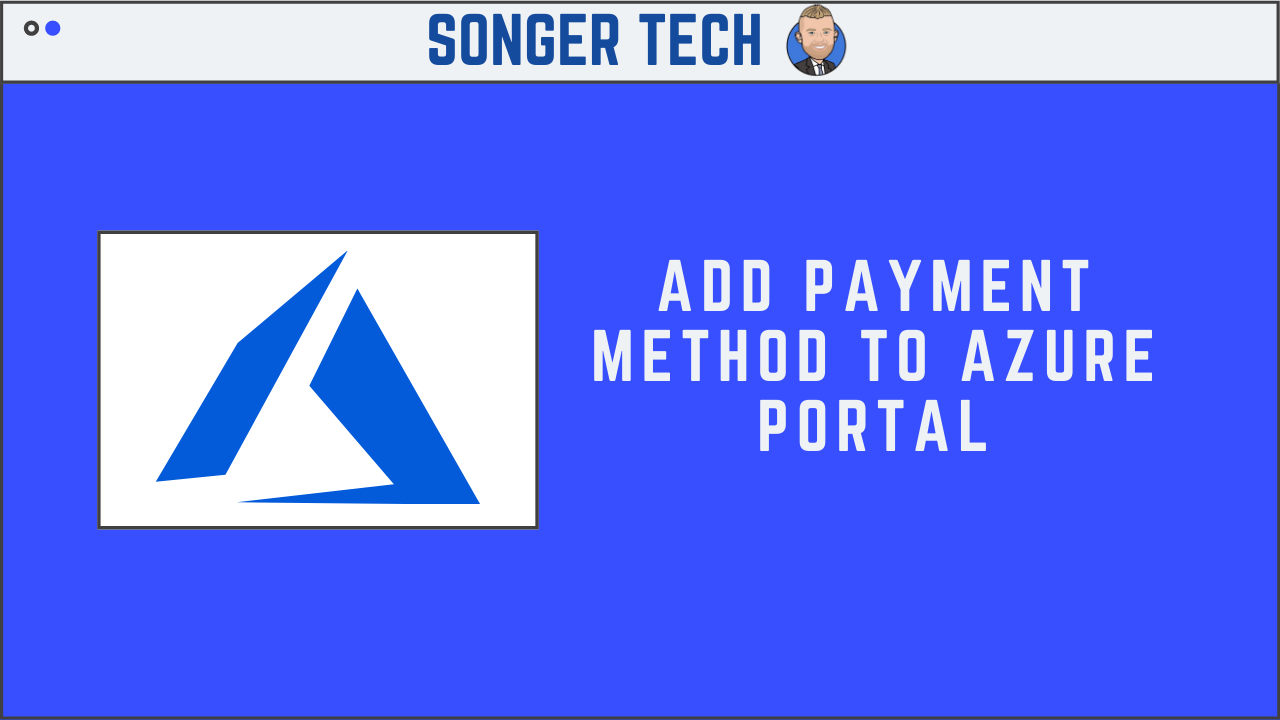
You may sometimes need to update details of the credit card in your account information, or change the card used to pay your bill.
If your credit card gets renewed and the number remains the same, you can simply update the details of the existing credit card, such as expiration date.
If your credit card number ever changes, due to being lost, stolen or expired, you will need to add the new credit card to your account. This is because the CVV security code on the card is changed when the credit card number changes.
Click the User Icon (Located Upper Right of Azure Cloud Dashboard)
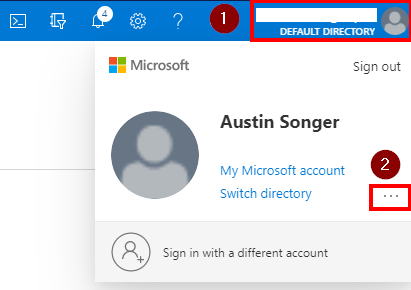
Click on the ellipses
Click on "View My Bill"
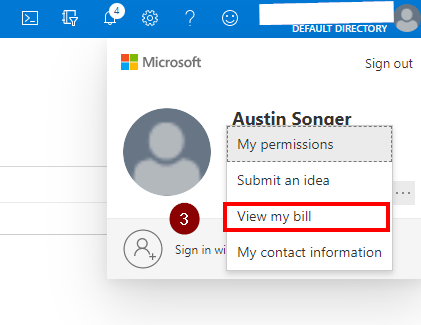
Click on "Payment Methods"
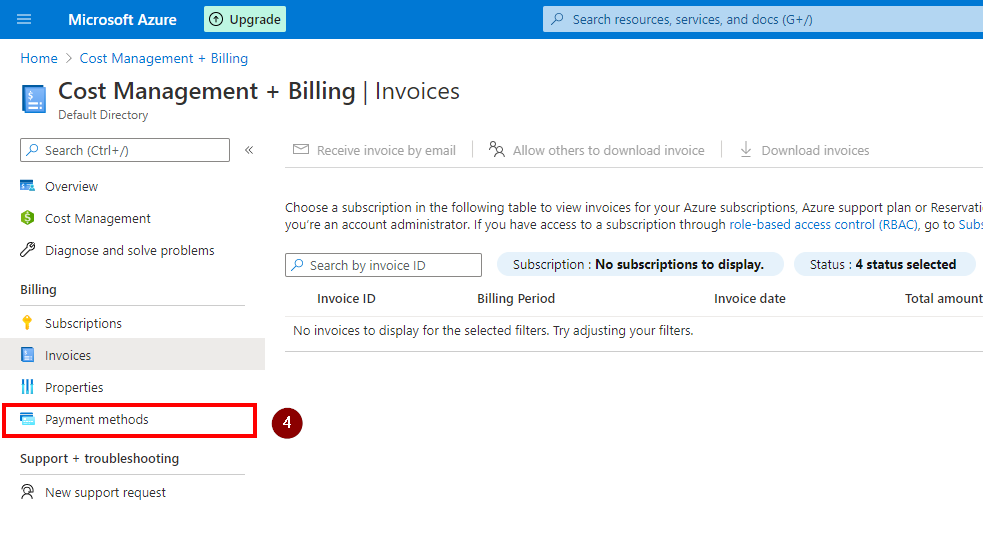
Click on "Add"
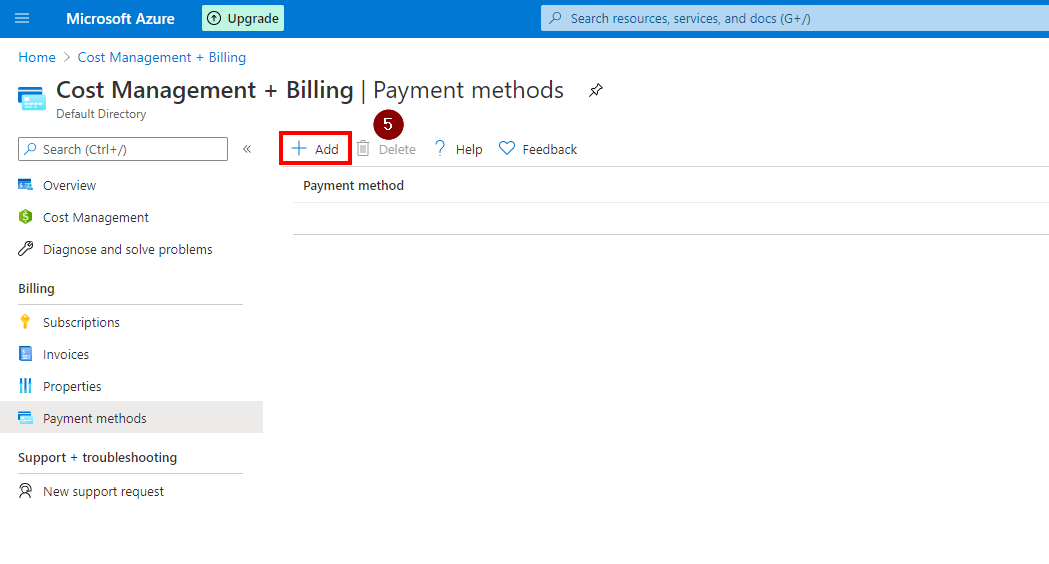
Account Administrator in Azure portal
- Sign in to the Azure portal as the Account Administrator.
- Search for Cost Management + Billing.
- In the My subscriptions list, select the subscription you'd like to add the credit card to.
- Select Payment methods.
Here you can add a new credit card, change the active payment method, edit credit card details, and delete credit cards.